SSL Certificate in Teams Server
Finding the external.properties file
A custom SSL certificate can be configured through external.properties. The external.properties are input to the windows service. This window service and properties file location can be found.
-
Open the Windows menu, type in “services” and select the application.
-
Choose QTSAuth service
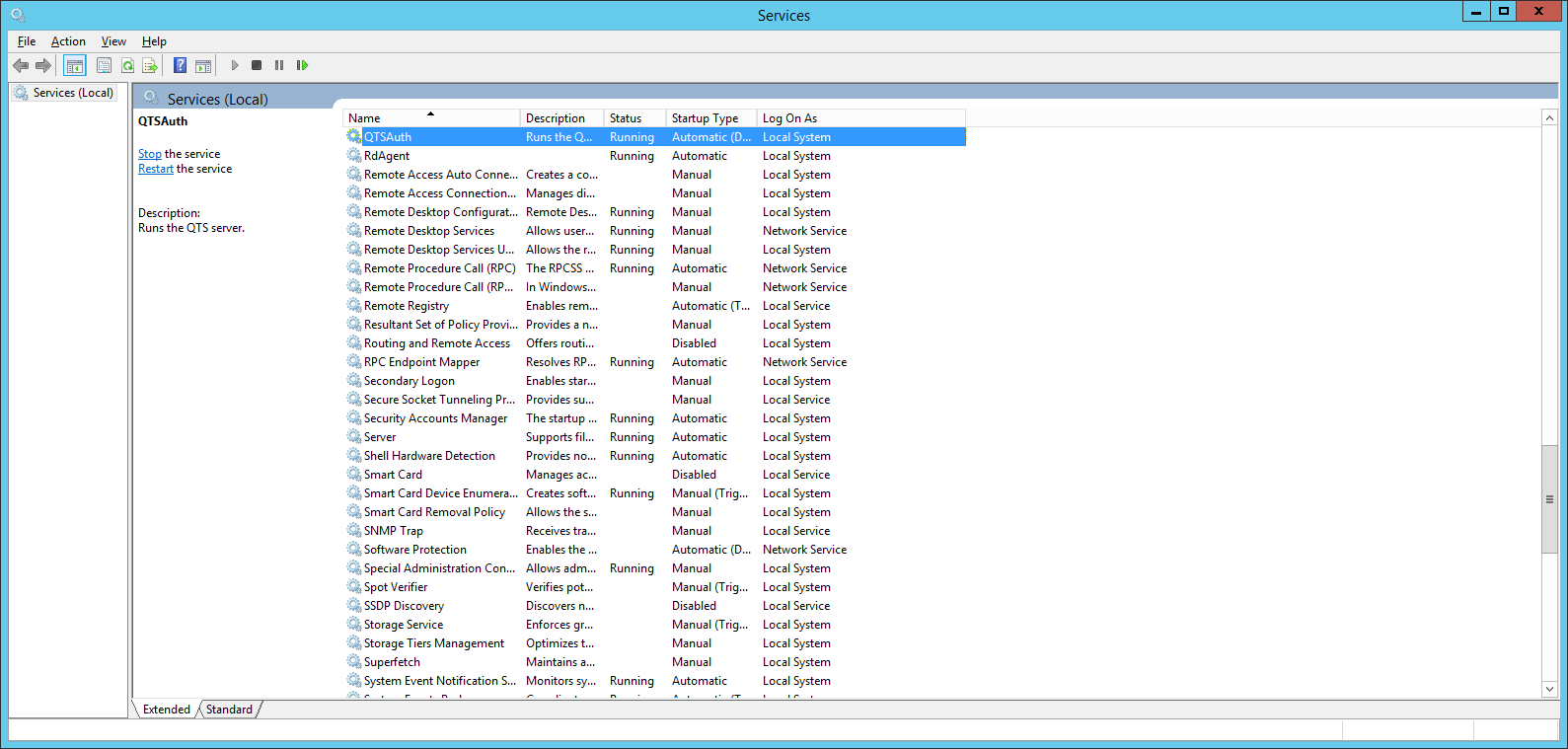
-
Right-click and select Properties, and scroll to find the path external.properties
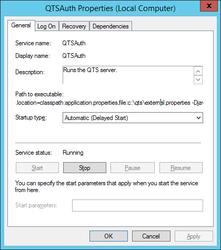
To configure the external.properties file, please follow the below steps:
-
Uncomment the following lines in external.properties by removing the '#' in the line beginnings
-
#server.ssl.key-store = <file path for key store file *.jks>
-
#server.ssl.key-store-password = <key store password>
-
#server.ssl.key-password = <keypairpass>
-
#server.ssl.key-alias= <key alias>
-
-
Complete the entries.
-
server.ssl.key-store = <file path for key store file *.jks> The Keystore file can be a jks (java key store) or pfx file. Please ensure the file path uses forward slashes versus backslashes (usually used for Windows paths).
-
server.ssl.key-store-password = <key store password> Enter the password to open the key store
-
server.ssl.key-password = <keypairpass> Enter the key alias in the store
-
server.ssl.key-alias= <key alias> Enter the password used to protect the key-alias in the store
-
Example: Trying to open using keystoreexplorer
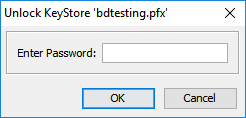
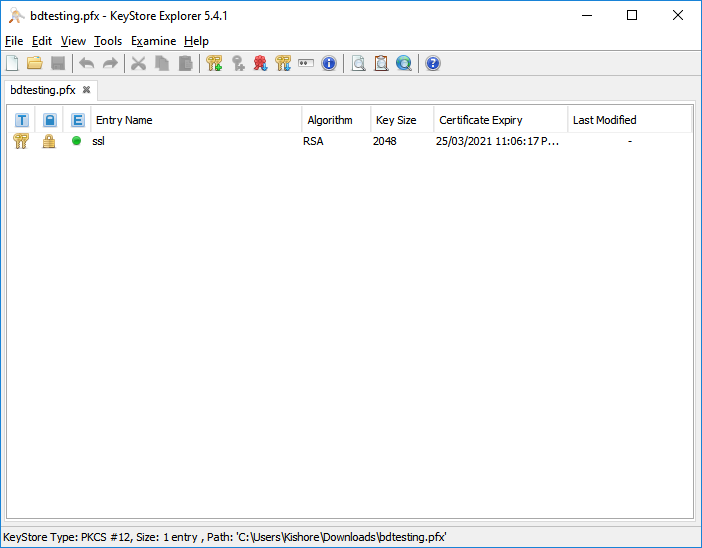
Example entries once populated :
server.ssl.key-store = c:/qts/bdtesting.pfx
server.ssl.key-store-password = password
server.ssl.key-password = password
server.ssl.key-alias= ssl
3. Restart windows service to restart QTS with new external.properties
a. Open the windows menu, type in “services” and select the application.
b. choose QTSAuth service
c. Restart
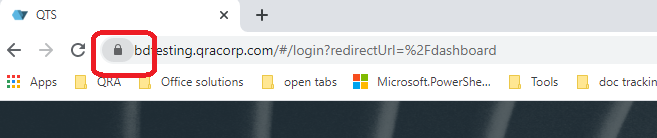
4. If the client trust certificate is installed on the local computer CA, opening the QTS dashboard in a browser
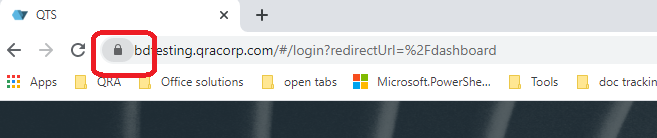
.png?width=75&height=75&name=4.0%20(7).png)