QVscribe Similarity Analysis in QVscribe Jama
The Similarity section shows the results of the requirements/items similarity analysis. The number of similar requirements/items found is shown beside each requirement/item in the list.
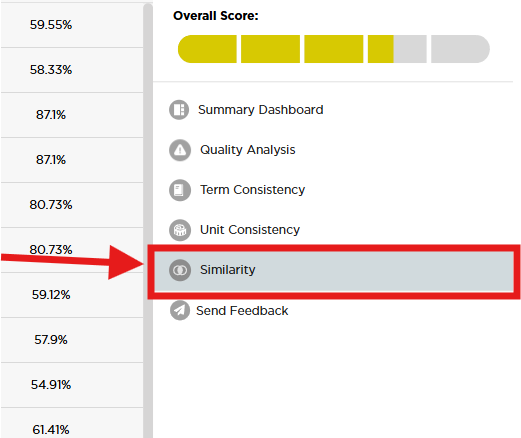
The requirements/items can be sorted by Order of Appearance (default), Number of Similar, or Highest % Match, by selecting the drop-down beside the “Order of Appearance” text in the top right.
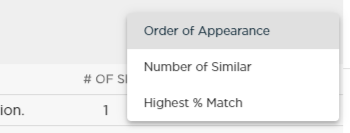
Expanding a requirement/item lists its similar requirements/items on the right, along with a percentage of how similar they are. Clicking a similar requirement/item in the list will display the clicked-on requirement/item below the original with the differences highlighted in light purple.

A Matching Strength minimum and maximum setting are available in the User Settings section of the QVscribe Browser Extension. This lets you adjust how close requirements/items need to be in structure and terminology to be considered similar.
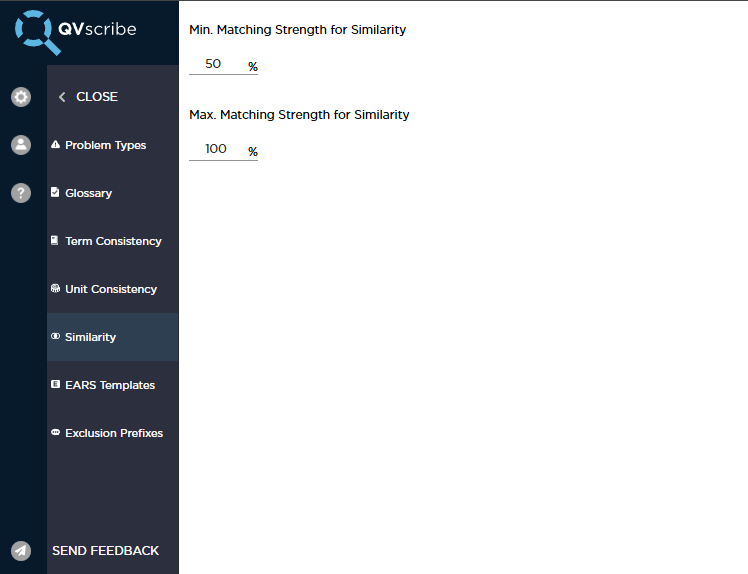
It is useful to try different Matching Strength settings within 75% to 95%. This will display requirements/items that may contradict each other. You can also set the Matching Strength to 100% to review if there are any identical requirements/items.
.png?width=75&height=75&name=4.0%20(7).png)