QVscribe Cloud - First Steps
How to install and access QVscribe Cloud
You will also receive a separate email thread from your Deployment and Support Manager that includes helpful resources and links, as well as your tenant ID that you will need to access the application. If you do not receive this email but have received the Microsoft Invitation email, please email support@qracorp.com to assist you.
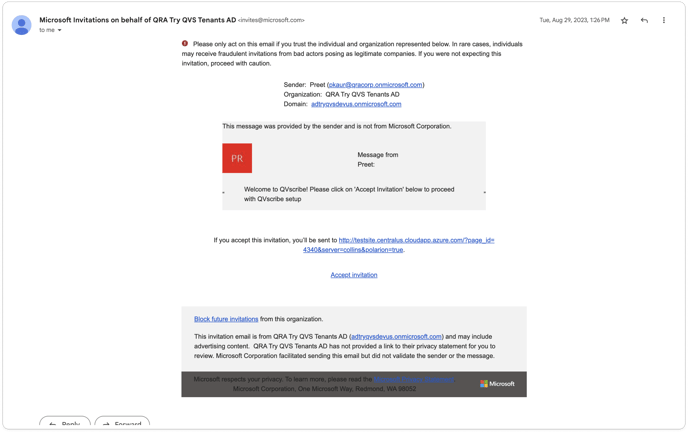
Adding QVscribe to your Chrome or Edge browser
Chrome users can get the extension here: QVscribe for Chrome

Select "Add to Chrome".

Select "Add extension".
Select the extensions icon in the upper left of your browser, and then select the Pin icon to have it show at the top for you consistently.
------------------------------------------------------------------------------------------------------------------------------------
Edge users can get the extension here: QVscribe for Edge

Select "Get".

Select "Add extension".
Select the extensions icon in the upper left of your browser, and then select the Eye icon to have it show at the top for you consistently.
------------------------------------------------------------------------------------------------------------------------------------
Logging into QVscribe Cloud
Select the QVscribe icon.

Select "Log into Server".
On the new page that opens up, enter your tenant ID that will be provided to you in a separate email chain from your Deployment and Support manager. Then select "Connect to your QVscribe Cloud".

Sign into the account that you had accepted the invitation with.

Accept the permissions requested.

You should then be successfully authenticated and able to begin using QVscribe Cloud. Select "Start Using QVscribe".

Now, you may navigate to your Requirement Management Environment and begin performing analyses.
If you were already logged into your Requirement Management Environment, REFRESH that browser page to enable QVscribe.
------------------------------------------------------------------------------------------------------------------------------------
Make sure to visit our Knowledge Center for training videos, how to use QVscribe, as well as other important resources.
.png?width=75&height=75&name=4.0%20(7).png)