QVscribe Consistency Analysis in QVscribe for DOORS Next
QVscribe’s Consistency feature includes 2 types of analysis, units and terms. You can navigate to these analysis types through the corresponding section in the module view. This analysis displays terms and units enumerated and in sortable and searchable lists.
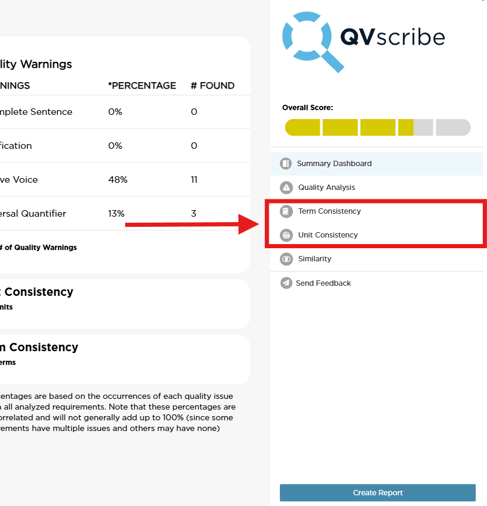
All found terms and phrases that appear to be domain-specific are displayed, along with a total count and number of terms similar to it.
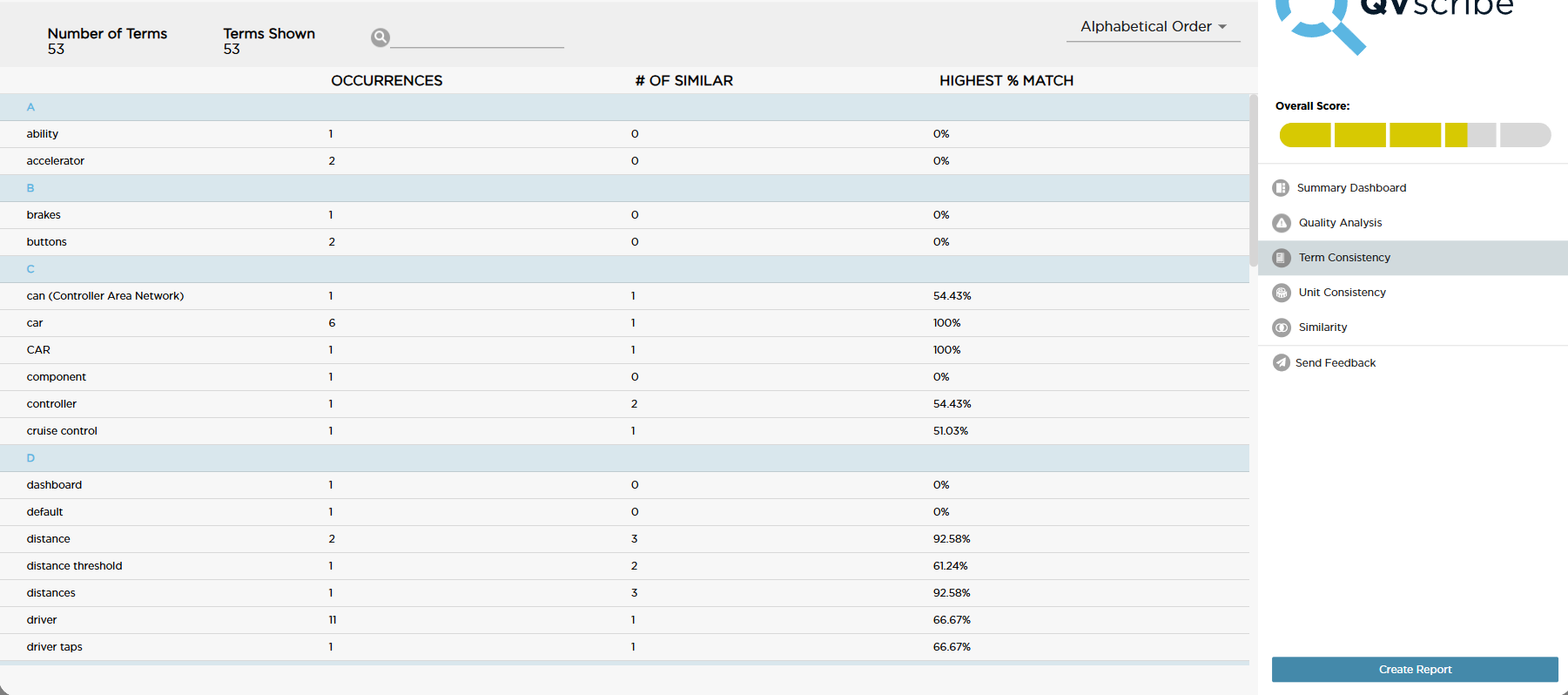
You can search for a specific term by entering text beside the magnifying glass icon.
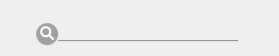
Terms can be organized by selecting the drop-down beside the “Alphabetical Order” text in the top right. The options are:
-
Alphabetical Order: Default option, displays terms alphabetically
-
Most Occurrences: Displays terms in order of the number of times they appear from the highest number of occurrences to least number of occurrences
-
Most Similar: Displays terms in order of the number of similar requirements, from the highest number of similar requirements to the least number of similar requirements
-
Highest % Match: Displays terms based on the highest % match to other identified terms
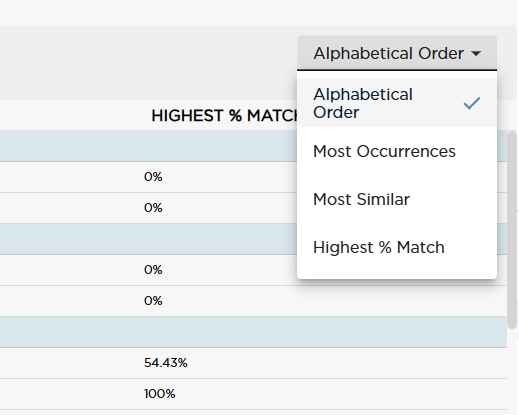
The terms in the Consistency section can be explored by selecting any term to show all requirements where that term appears, as well as a list of similar terms and the %-similarity for each. Each of these similar terms can be expanded to show the requirements where it appears. This helps rapidly verify that these similar terms are valid in their own right, and reside in the correct requirements.
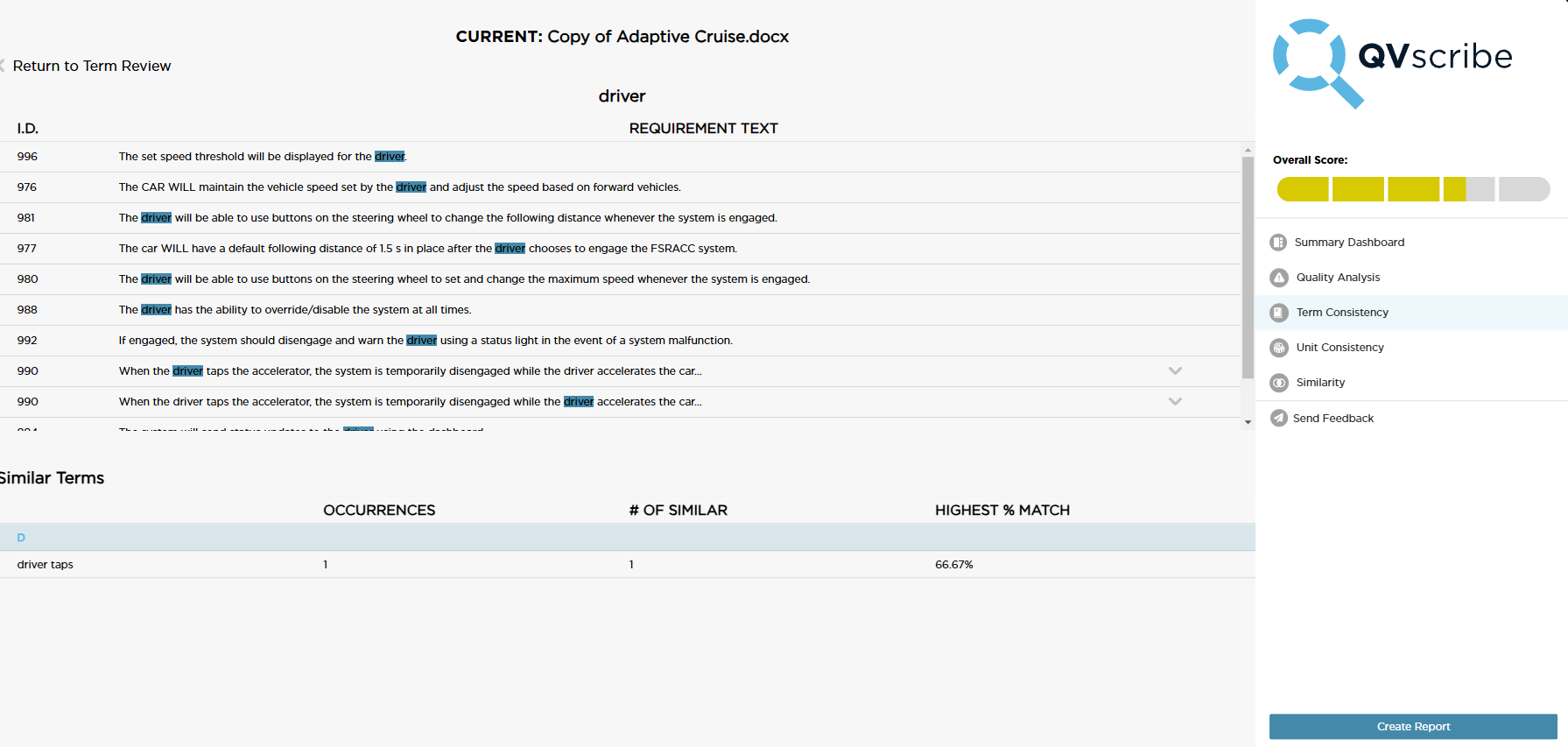
This similarity can be tuned in real-time with the Matching Strength Min and Max settings located in the Configurations Section of the QVscribe Browser Extension.
Unit Consistency
Unit Consistency displays all units detected, along with their type categorization and total count. Each unit in the list can be expanded to show the requirements where it was found and highlight the unit within. This helps ensure that the right unit is in the right requirement and that there is consistency in the system of units used throughout the document (i.e. metric or imperial).
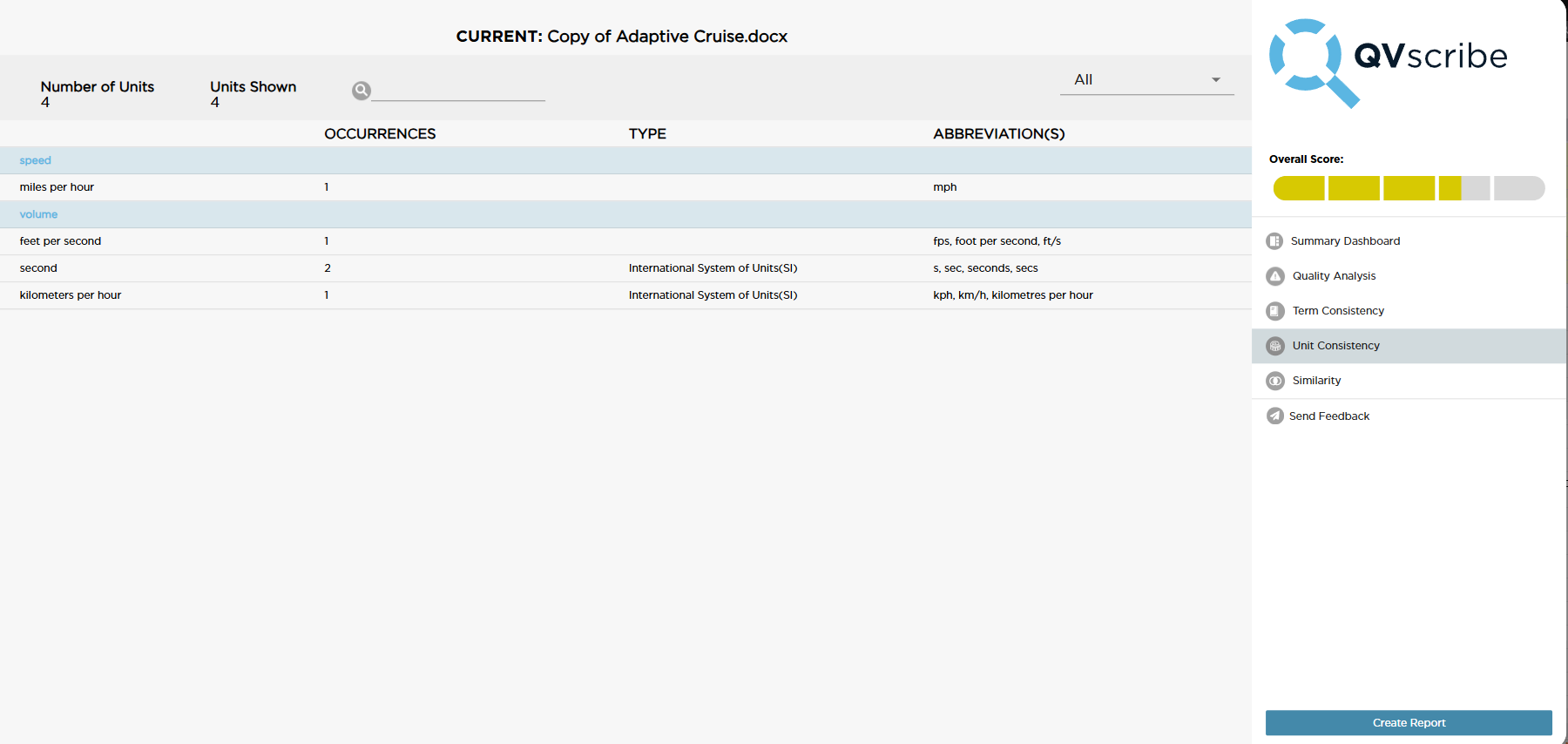
You can search for a specific unit by entering text beside the magnifying glass icon.
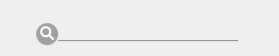
Units can be organized by selecting the drop down beside the “All” text in the top right. The options are:
-
All: Default option, displays all the identified units
-
International System of Units (SI): Displays identified SI units
-
Inconsistent with International System of Units (SI): Displays identified units that are not SI units

Selecting any unit in the list will display all the requirements that include that unit with the unit highlighted.
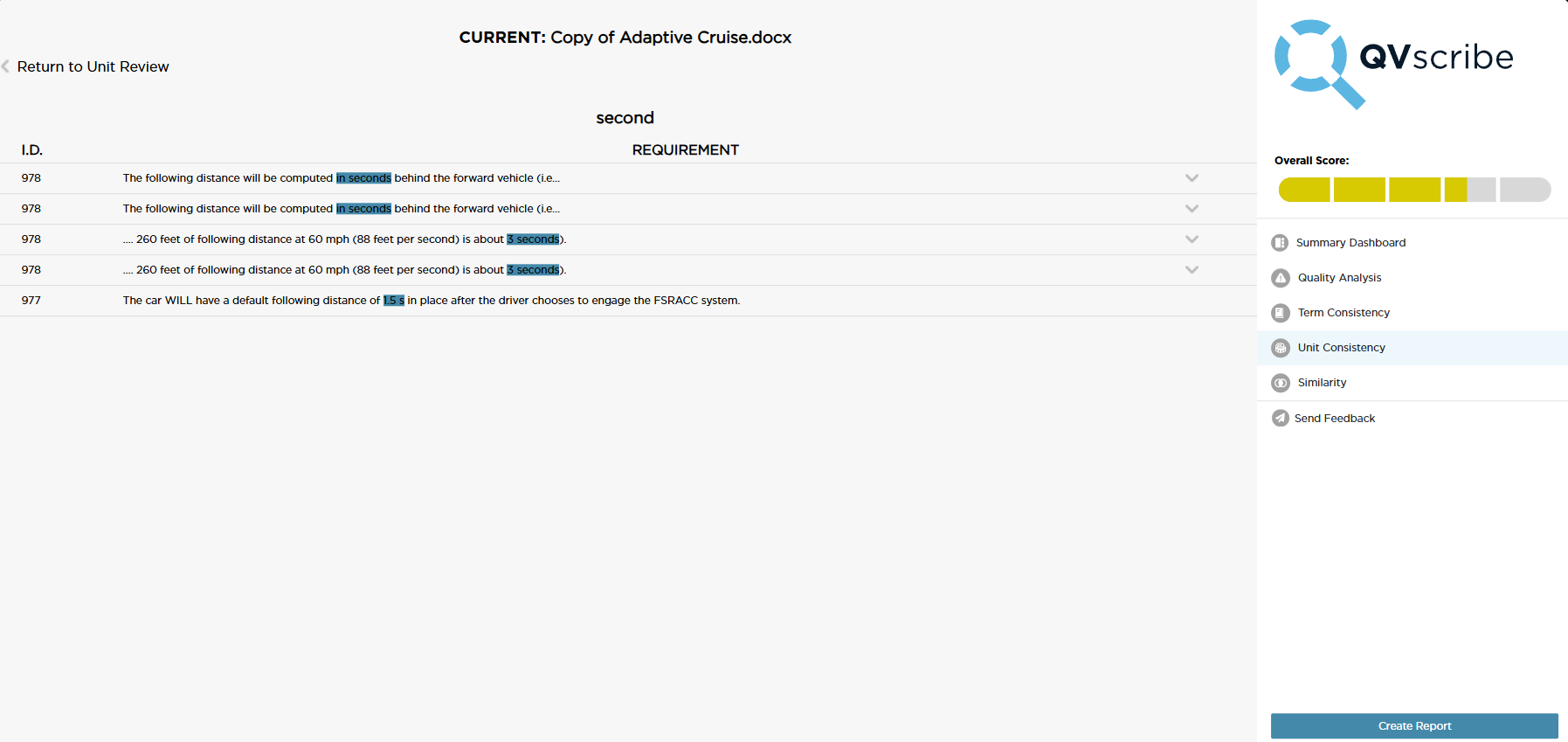
.png?width=75&height=75&name=4.0%20(7).png)