Quality Analysis Details and Term Highlighting in QVscribe Polarion
When viewing the details of any analyzed artifact in QVscribe that has one or more alerts, selecting the alert will highlight the element of the artifact that created the alert.
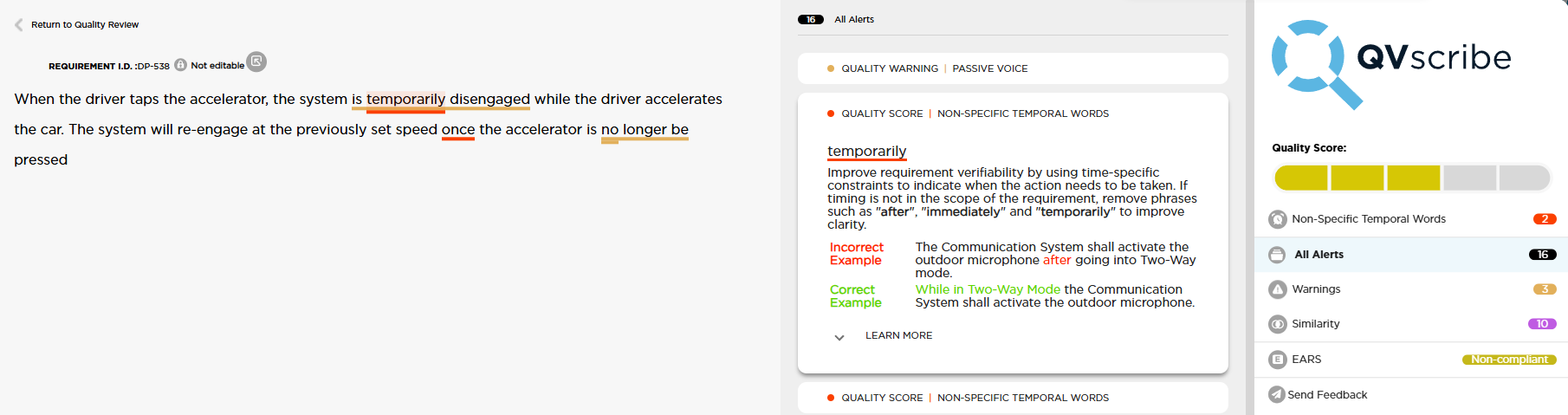
In the example above, the quality alert for “Immeasurable Qualifiers” has been generated. Selecting the alert will then highlight the qualifiers that specific alert has been generated from.
By default, all alerts will be displayed. Alerts can be filtered by using the right-most menu. This allows the user to focus on one specific type of alert, hiding all the others (e.g. select “Multiple Imperatives” to only display alerts pertaining to “Multiple Imperatives”). All the alerts can be displayed by choosing “All Alerts” from the right-most menu.
Note: If some analysis results are inconsistent with your company standards, ensure that the QVscribe Configuration being used is appropriate for the document, or talk to your QVscribe administrator about creating a QVscribe Configuration that more directly adheres to your specific standards.
.png?width=75&height=75&name=4.0%20(7).png)