Quality Analysis Details and Term Highlighting in QVscribe for DOORS Next
When viewing the details of any analyzed artifact in QVscribe that has one or more alerts, selecting the alert will highlight the element of the artifact that created the alert.
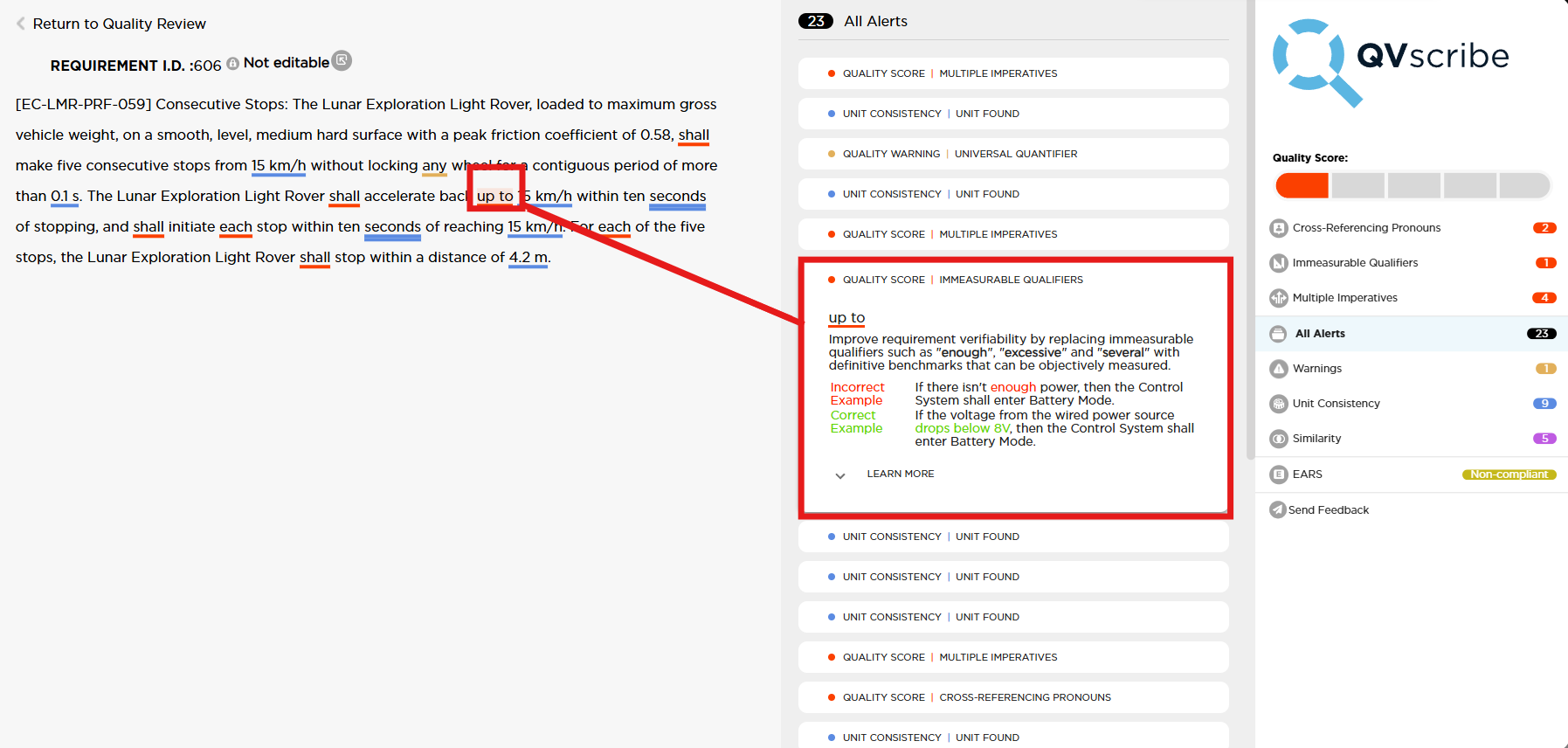
In the example above the quality alert for “Vague Words” has been generated, selecting the alert will then highlight the specific vague word that the specific alert has been generated from.
If some analysis results are inconsistent with your company standards, ensure that the QVscribe Configuration being used is appropriate for the document, or talk to your QVscribe administrator about creating a QVscribe Configuration that more directly adheres to your specific standards.
.png?width=75&height=75&name=4.0%20(7).png)