Prerequisites for Installation of QVscribe Team Server (QTS)
Below lists the prerequisites for installing QTS. If you have any further questions, please contact support@qracrop.com
Environment
QRA Corp supports the following operating systems for QVscribe Teams Server:
-
Windows Server 2019
- Windows Server 2022
System Requirements
-
Processor: 2 * 2 GH x 64 chip
-
RAM: 8GB (12 GB recommended)
Public IP address
-
The IP or hostname must be accessible to the end-users. If end-users are mandated to be on VPN within your networks, then the IP address will be within your LAN. If the end-users are connecting outside of your VPN, then you would need a public IP address.
Databases
QRA Corp supports the following databases for QVscribe Teams Server:
- PostgreSQL 12.6
- PostgreSQL 15.5
Your Deployment Manager will include an installation file for the most recent tested version of PostgreSQL 15.5 within your server installation package.
Java
QRA Corp supports the following versions of Java for QVscribe for Teams Server:
- AdoptOpenJDK 8
The version of Java installed by the end user is their choice. If the end user would like to use AdoptOpenJDK 8, your Deployment Manager will include the most recent tested version within your installation package.
Firewall Access
The following firewall ports should be accessible on the server for use.
- Port 80 - Unsecured access to QVscribe for Teams Server
- Port 443 - Secured access to QVscribe for Teams Server
These ports are configurable, and if adjusted must be manipulated during initial installation with Deployment Manager and those ports must be made accessible from the servers firewall.
Browser
Please ensure that Google Chrome (latest edition) is installed on the server. Google Chrome will be needed to open the QVscribe for Teams dashboard.
License Management
Active Directory
If your Team plans to use AD for license management, please ensure the following details are prepared before the installation meeting.
Active Directory credentials for the LDAP form in QTS
Example:
AD User : CN=Administrator,CN=Users,DC=qra,DC=qts, DC=com
AD Password : ******
AD Host and Port : 10.10.42.217:389
Base Domain : DC=qra,DC=qts,DC=com
-
The form would look similar to the image below:
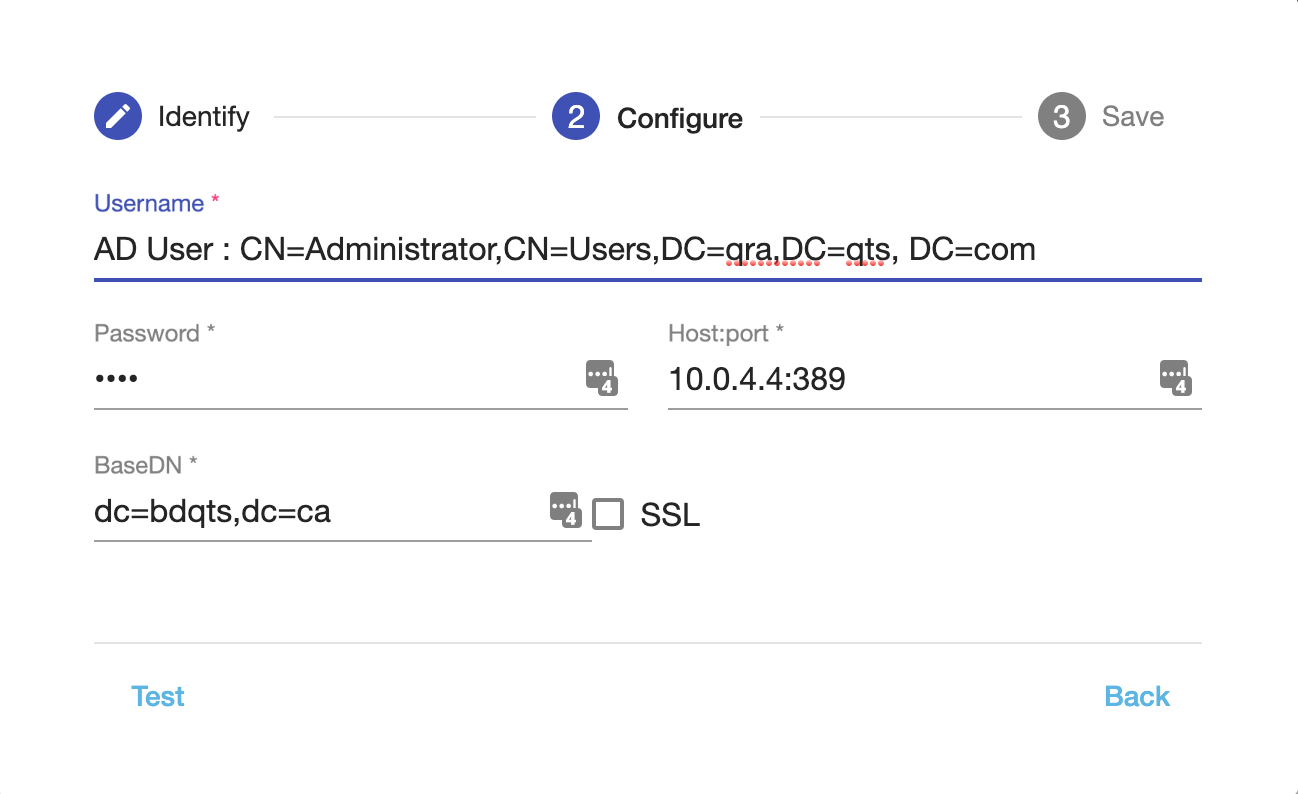
Active Directory Connection Details
|
Field |
Description |
|
Username |
The distinguished name of the user that the application will use when connecting to the directory server. Examples:- cn=administrator,cn=users,dc=ad,dc=example,dc=com- cn=user,dc=domain,dc=name- user@domain.nameThe specific privileges required by the user to connect to LDAP are 'Bind' and 'Read' (user info, group info, group membership, update sequence number, deleted objects), which the user can obtain by being a member of the Active Directory's built-in administrators group. |
|
Password |
The password of the user is specified above. Note: Connecting to an LDAP server requires that this application log in to the server with the username and password configured here. As a result, this password cannot be one-way hashed - it must be recoverable in the context of this application. The password is currently stored in the database with obfuscation. To further guarantee its security, you need to ensure that other processes do not have OS-level read permissions for this application's database or configuration files. |
|
Host:port |
The hostname of your directory server and the port on which your directory server is listening. Examples:-ad.example.com:389-ldap.example.com:636 (for example, for SSL) |
|
BaseDN |
The root distinguished name (DN) to use when running queries against the directory server. Examples:- o=example,c=com- cn=users,dc=ad,dc=example,dc=comFor Microsoft Active Directory, specify the base DN in the following format: dc=domain1,dc=local. You will need to replace the domain1 and local for your specific configuration. Microsoft Server provides a tool called ldp.exe which is useful for finding out and configuring the LDAP structure. |
|
SSL |
Check if the connection to the directory server is an SSL (Secure Sockets Layer) connection. Note that you will need to configure an SSL certificate to use this setting |
Non-AD
If your Team does not plan to use AD, the QTS server gives the QVscribe admin the ability to create a username and password for any users to use when using QVscribe on their computer.
The QVscribe admin will be responsible for the distribution and maintenance of these usernames and passwords.
.png?width=75&height=75&name=4.0%20(7).png)