Chapter 2: Platform-Specific Differences (Web)
🌐Explore how QVscribe works differently in each supported web-based platform.
Chapter 2
🟦 Chapter 2.1: Jama Connect
🎥 Video coming soon
A walkthrough video for this section is currently in the works. Check back shortly!
Summary View in QVscribe for Jama
Once QVscribe is installed, you’ll see the QVscribe icon at the top of your Jama page. This icon will appear once all items (including folders and sub-folders) are ready for analysis — ⏳ loading time may vary depending on project size.
👉 Click the QVscribe icon to launch the Summary View for all analyzed items.

You can use the QVscribe Summary View in the following ways:
-
Filters/Favourites
-
Nodes
-
Baselines
Summary View by Filters/Favourites
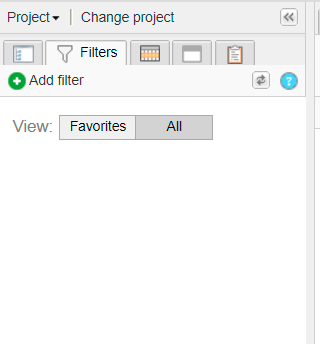
Use filters or favourites to narrow down the items you want to analyze:
-
From the Jama Projects panel, click the Filters tab (second tab on the left).
-
If you’ve already created favourites, they’ll appear here.
-
To create a new one, select Add Filter.
-
Use the Preview at the bottom to see how many items match your filter.
-
Choose to save and name your filter, or simply view it right away by selecting View in list.
-
Saved filters will appear under your Favourites for quick access next time. ⭐
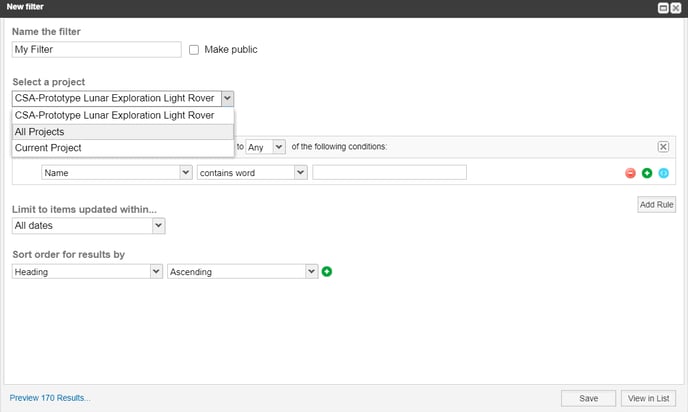
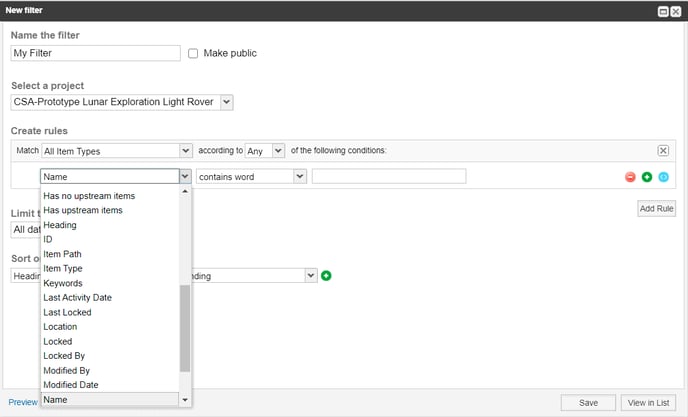
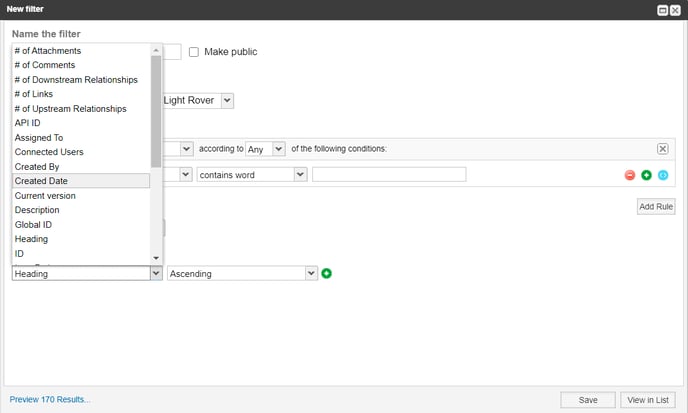
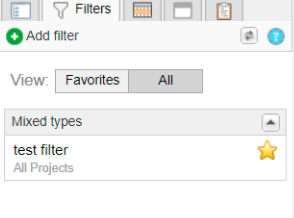
Once your list is ready, click the QVscribe icon to open the Summary View based on your selected filter or favourite.
Summary View by Nodes
To view the QVscribe Summary by Nodes, access your Projects in Jama. You can then select any node in your Jama panel, and a QVscribe icon will appear for those items.

Note that any sub-items below the node selected will be included in the items list and QVscribe Summary.
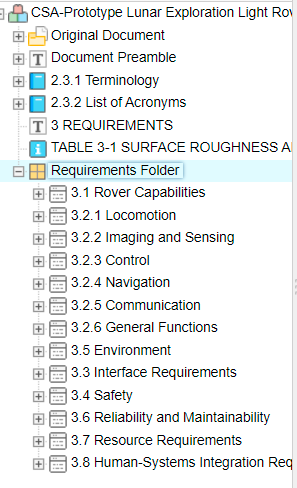
Summary View by Baselines
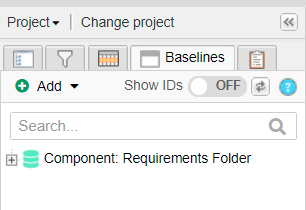
To view the QVscribe Summary for Baselines, access the Jama panel on the left side of the screen after accessing your Projects. Click on the fourth tab, which is Baselines.
Select a Baseline you currently have or create a new one by selecting Add and then Baseline.
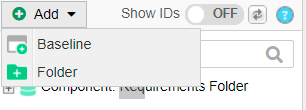
To create a Baseline, select the items you want to be included in the Baseline. You can also use a filter and select a specific release for your Baseline as well.
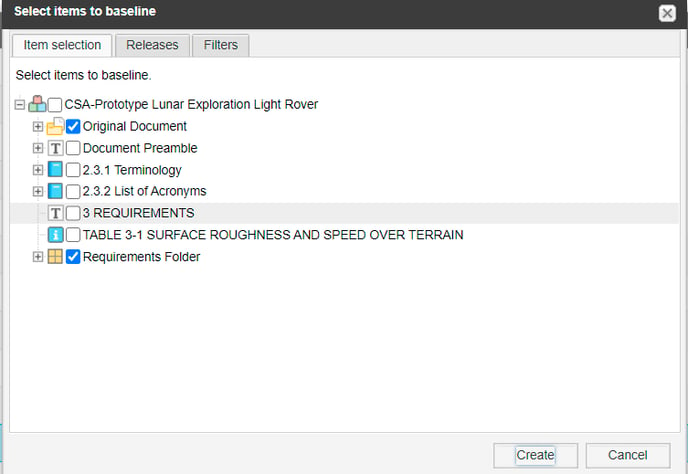
Select Create, and you will be prompted to name the baseline and add a description.
When you open the Baseline, the QVscribe icon will appear. Select the icon to view the QVscribe Summary View for the Baseline.

Authoring in Projects
You can edit/author an item when it is in “Draft” status. You can do this by selecting the pencil icon to edit the item description. At this point, the QVscribe icon will be displayed.

Authoring in Reviews
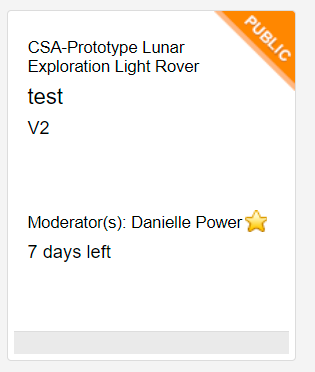
You can edit/author items that are in Jama Reviews. You can do this by selecting an item with an active Review (meaning the review must be open and in progress).
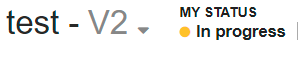
Click on the drop-down icon on the item you would like to review and then click Edit Item.
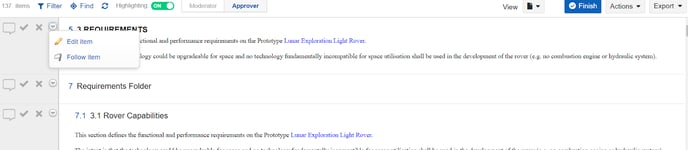
Click on the Edit item button when you are viewing a single item in the Reviews.
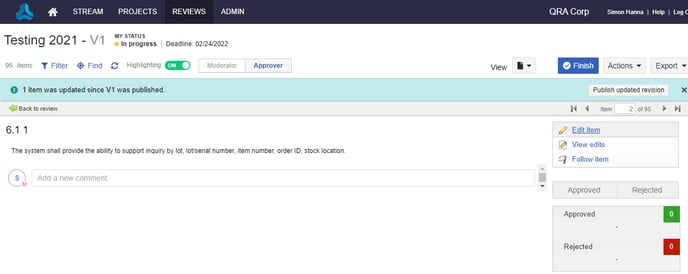
The item will then open up in a pop-up with the QVscribe icon present. Click on the icon to author in QVscribe.

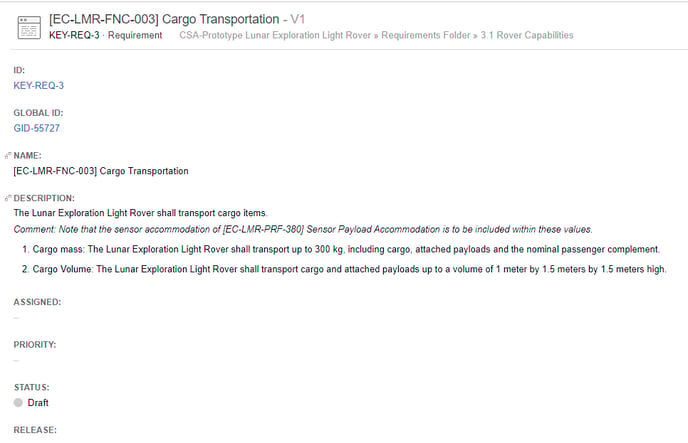
Note: QVscribe will not commit any changes to Jama. It will be important to save your changes in Jama as you normally would.
Go to the beginning of Chapter 2
🟨 Chapter 2.2: IBM DOORS Next
🎥 Video coming soon
A walkthrough video for this section is currently in the works. Check back shortly!
Artifact Analysis Settings
Within the QVscribe Chrome Extension, the Artifact Analysis settings can be found under User Settings.

In the left column titled “Artifacts Analyzed” is the list of artifact types that QVscribe will include in the summary analysis feature.
Managing Artifact Types to be Analyzed
When using QVscribe for DOORS Next, you can choose which artifact types are included in the Summary View analysis. This allows you to tailor your results based on what’s relevant to your workflow.
Remove Artifacts from Summary Analysis
If there is an Artifact type you do not wish to be included in the summary analysis, simply select it from the “Artifacts Analyzed” set and select “Remove”.
🦖Coach QRex: At least one artifact type must be enabled within the “Artifact Analyzed” set for QVscribe.
Including Artifacts in Summary Analysis
If there are any artifact types that you would like to be included in the summary analysis, simply select them from the “Artifacts Not Analyzed” column set and select the “Select for Analysis” button.
Once selected, the module is refreshed in your browser, and the QVscribe icon is displayed in the module. The summary view will include the analysis for the newly added artifact type.
Summary View in QVscribe for DOORS Next
When viewing a module with QVscribe for DOORS Next installed, the QVscribe icon will be displayed to the right of the module name. Selecting this icon will open the QVscribe Summary view for all analyzed artifacts.

Authoring View in QVscribe for DOORS Next
While viewing a module with QVscribe for DOORS Next installed, when “Edit mode” is active for a specific artifact, the QVscribe icon will be displayed.


🟥 Chapter 2.3: Siemens Polarion
🎥 Video coming soon
A walkthrough video for this section is currently in the works. Check back shortly!
Summary View in QVscribe Polarion
When viewing a Work Item with QVscribe for Polarion installed, the QVscribe icon will be displayed to the top right of the query filter. Selecting this icon will open the QVscribe Summary view for all analyzed requirements.

Authoring View in QVscribe for Polarion

QVscribe also provides the ability to open the authoring view in the document viewer. Editable work Items will see the QVscribe icon next to the status of the work item.

📘 Summary:
In this section, you've learned about how QVscribe for Web integrates with various platforms, each with its unique setup and features. Here's a quick summary of what you discovered:
-
Jama Connect: You now understand how QVscribe integrates directly into Jama Connect, allowing you to seamlessly analyze and improve requirements within your existing projects.
-
IBM DOORS Next Generation: You've explored the specific ways QVscribe works with DOORS Next, from detecting artifact types to providing tailored quality analysis within the DOORS environment.
-
Siemens Polarion: You’ve also seen how QVscribe integrates with Polarion, making it easy to maintain consistent and high-quality requirements within Polarion’s platform.
By understanding these platform-specific differences, you're now equipped to maximize QVscribe’s capabilities no matter which tool you’re working with. 🌐
Go to the beginning of Chapter 2
.png?width=75&height=75&name=4.0%20(7).png)


