How do I log out of QVscribe?
Learn how to log out of QVscribe in MS Office (Word/Excel) and Web versions (Chrome/Edge).
Why Logging Out Matters
It’s best practice to log out of QVscribe when you’re finished using the platform, especially if your organization uses a floating license model. Logging out releases your license so that other users can access QVscribe.
The process for logging out depends on which version of QVscribe you’re using: MS Office or Web.
QVscribe for MS Office
For Version 5.x or Newer
If you’re using QVscribe version 5.x or newer, you’ll be automatically logged out when you close Microsoft Word or Excel.
If you’d like to manually log out without closing your document:
- Go to the QVscribe ribbon.
- Select Support (on the right side).
- Click Log Out.
This lets you remain in your document to continue viewing or editing while signing out of QVscribe.

For Older Versions
If you’re using an older version of QVscribe:
-
Open the QVscribe ribbon.
-
Select QVscribe for Teams (on the left side).
-
Click Log Out.

Logging Out of QVscribe for Web (Chrome/Edge)
In QVscribe for Web, login and logout are managed through the browser extension. The process is identical for both Chrome and Edge.
For Version 5.x or Newer
-
Click the 👤 icon on the sidebar.
-
Select User Information.
-
Click Sign Out.
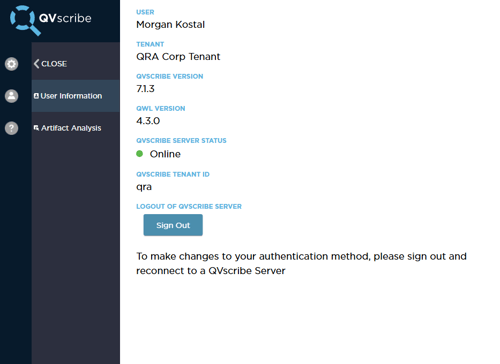
For Older Versions
-
Click the 👤 icon on the sidebar.
-
Select Account.
-
Click Sign Out.
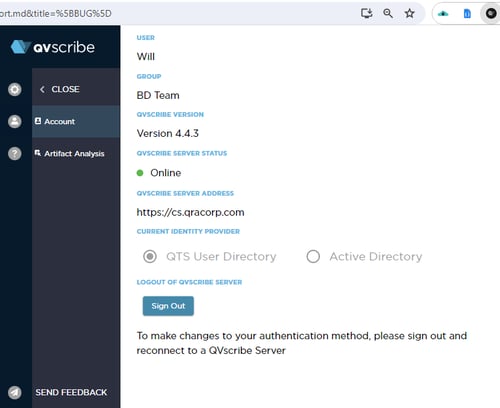
Summary
-
MS Office (V5.x+) → Automatic logout when closing Word/Excel.
-
MS Office (V5.x+) → Manual logout under Support on the QVscribe ribbon.
-
Older MS Office versions → Log out via QVscribe for Teams.
-
Web (V5.x+) → Log out under User Information.
-
Older Web versions → Log out under Account.
.png?width=75&height=75&name=4.0%20(7).png)