Generating a Report in QVscribe for Excel
The final step in using QVscribe is to generate an analysis report. To do this, press on Generate Report. A window will appear for you to set the location and file name of the analysis report, the format of the file, as well as configure how the report should present the analyst results. Once your settings are set, press Create.
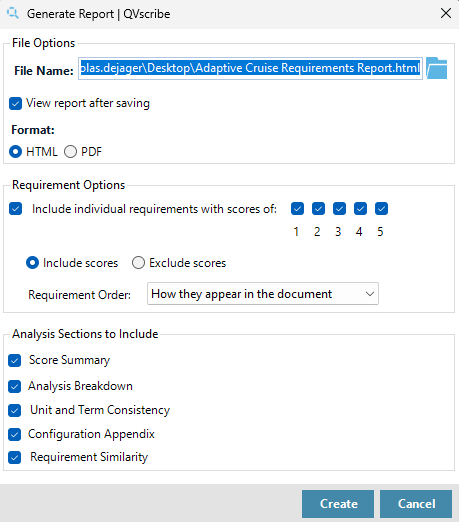
The QVscribe analysis report includes:
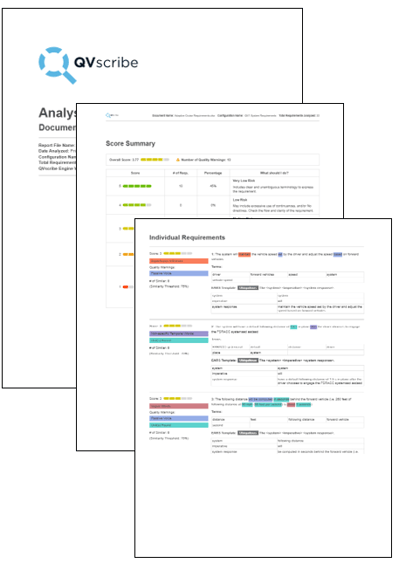
-
Document title, analysis date, the configuration used, and the total number of analyzed requirements
-
Score Summary detailing the number of requirements with each score
-
Analysis Breakdown for each quality indicator and how many requirements had issued with it
-
The list of Individual Requirements with their corresponding scores, terminology highlighting, and
analysis details -
A detailed Appendix of the Configuration settings used during the analysis
-
A list of highly similar requirements displayed dependent on the Matching Strength Threshold chosen
.png?width=75&height=75&name=4.0%20(7).png)