EARS Template Conformance in QVscribe for Word
When you click and expand a requirement in the analysis window, you will also see information on EARS conformance. You will see either a drop-down stating EARS – ‘Template type’, Non-conforming, which means that the requirement does not conform with any EARS templates, or you will see EARS – ‘Template type’, describing which template this requirement conforms to along with what parts of the requirement correspond to the different elements of that EARS type structure.
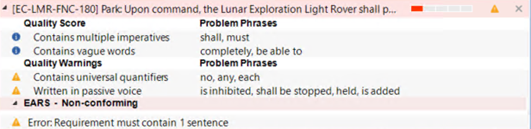

To include EARS conformance check in the quality analysis of your requirement, just check the box in the Templates tab of the Configuration window.
If the EARS conformance check does not align with your needs or approaches, you can un-check the box in the Templates tab to turn this feature off from your analysis.

Note: The EARS templates and conformance checking features are only available for users with QVscribe for Teams.
.png?width=75&height=75&name=4.0%20(7).png)